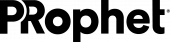Editing your Pitch
A pitch can be edited by clicking the “Edit Pitch” button on the results page. Adjustments can be made to the pitch content, country, or source. Editing Every time a Pitch is edited & predicted, a new version is created. You’ll be able to see the version number in the top header bar. In this […]
Exporting your Pitch
Export Exporting your Pitch is simple, just click the vertical 3 dots to the right of the “Edit Pitch” button and you’ll be able to select Export from the menu. Export Formats Currently, you’re able to export for Pitch results in two formats: PDF Excel (.CSV)
Your Pitch Results
After you’ve Created & Predicted a Pitch, you’ll be able to see the top 100 journalist results for the selections you made. Pitch Results Expanding the category will reveal the top 100 journalists ranked by predicted interest score. The source, contact information, interest, and sentiment for each journalist will also be shown. Score or Outlet […]
Generating and Predicting a Pitch
Generating a Pitch Click on the “Pitch/Press Release” button to begin generating or creating your pitch/press release: You will be taken to a page where you can create your pitch/press release. If you already have it drafted, you can copy and paste your headline, sub headline, and content in the editable text space. The only […]
The PRophet Dashboard
Upon logging in, you will see your home page dashboard. From here, you can create projects and add pitches/press releases, bios, and blogs within each project. Anything you create will only be visible to the members of your company who have been provided access to PRophet. The Dashboard Creating a New Project Folder Click on […]
Login to PRophet Account
Visit https://www.prprophet.ai/ and click the “Login” button in the upper right corner. Login On the Login screen, simply enter the email address and password chosen after registration. If you forgot your password, you can follow the steps here to reset it. MFA MFA (Multi-Factor Authentication) is enabled on all PRophet accounts. This will require you […]
Forgot Your Password?
Happens to the best of us! Recovering your password is simple, all you need to do is click the “Forgot Password?” link from the main PRophet Login page. Reset Password Enter the email address you registered for PRophet with and you’ll receive instructions on how to choose a new password!
What PR Technology Vendors Don’t Understand about Spreadsheets
Stagwell’s Mark Penn: ‘No other holdco, or consultancy, has the right balance’