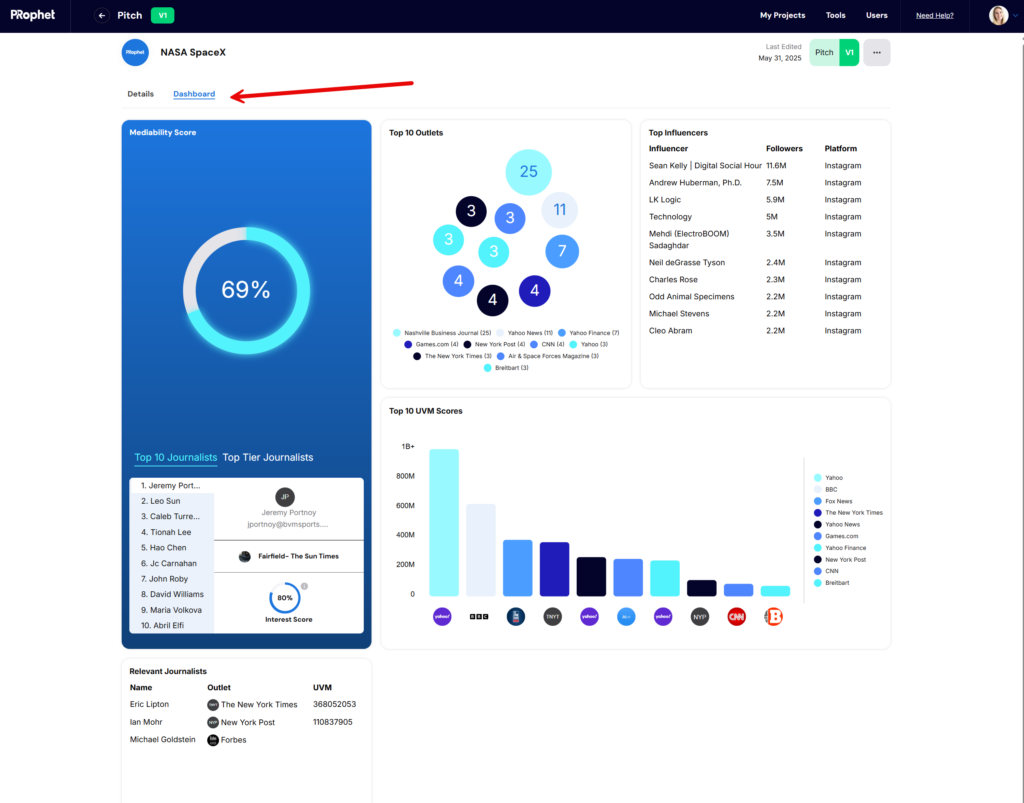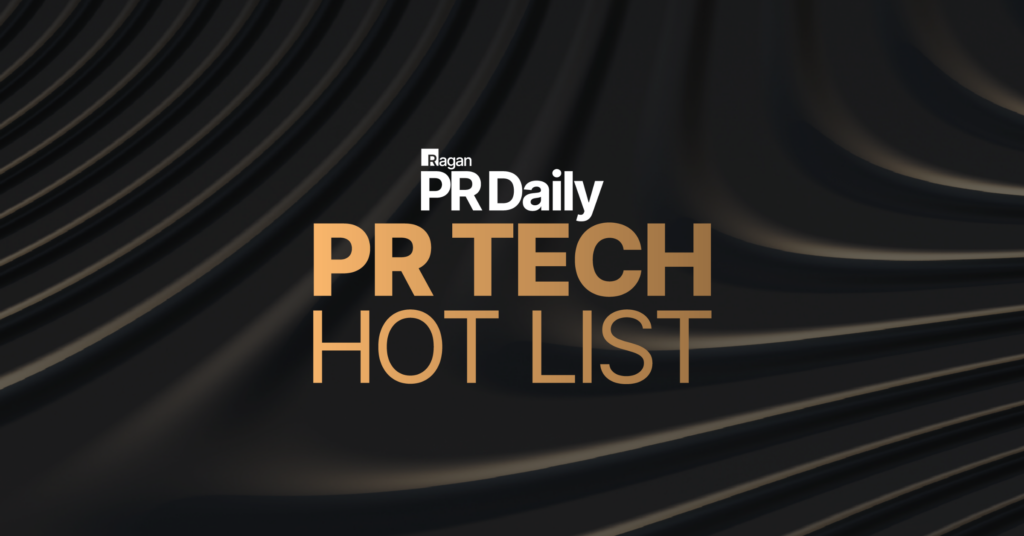After you’ve Created & Predicted a Pitch, you’ll be able to see the top journalist results for the selections you made.
Results
By default, the top 25 Top Tier journalists will appear in the first section of the results. Use the drop down at the top of the section to reveal the top 50 or 100 results.
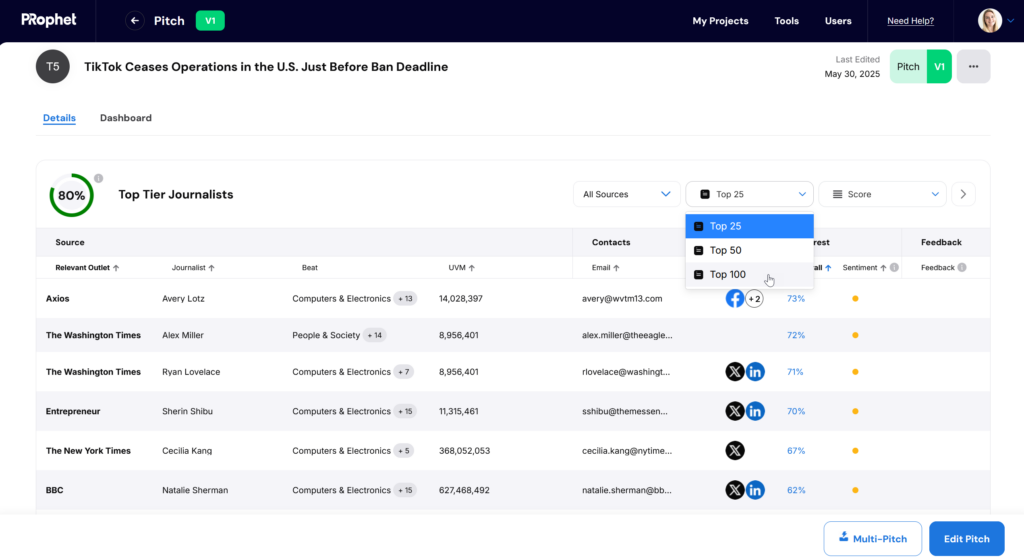
Choose to sort your results by outlet instead of score:
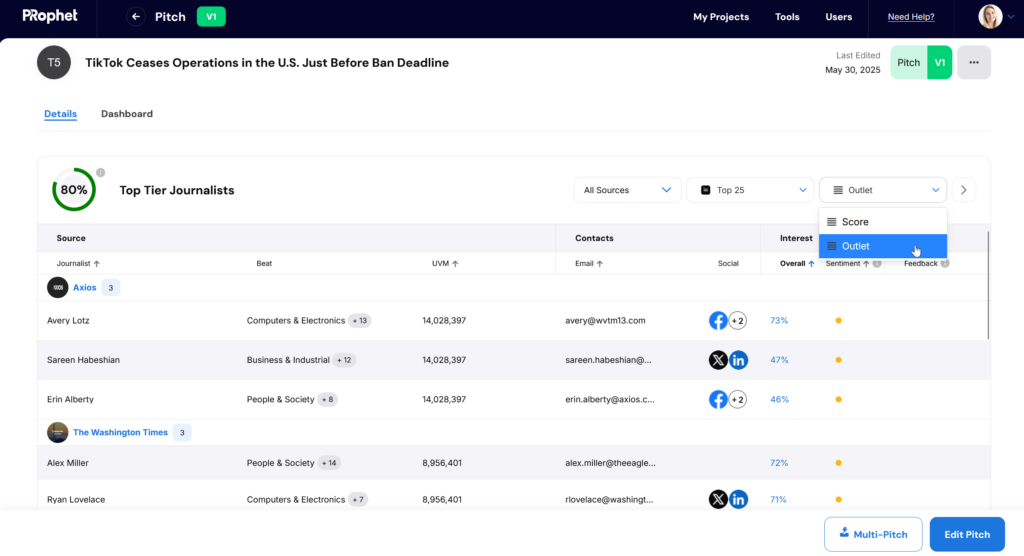
The next section of journalist results will include other journalists who are not top tier. View up to 300 journalists in this section:
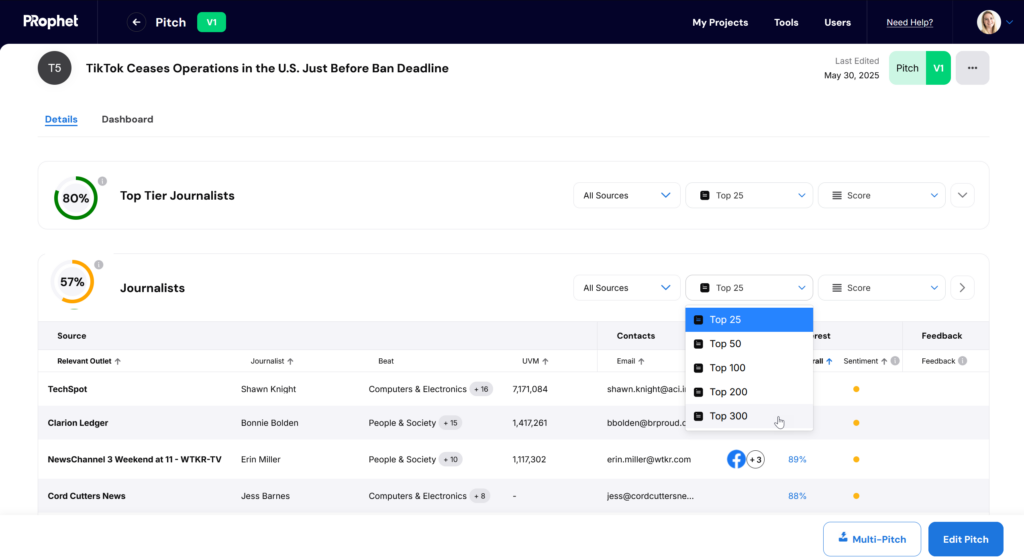
Journalist Information – Dig Deeper Panel
When you click on a journalist, it will open the Dig Deeper panel with the individual journalist’s information such as their location, bio, sentiment, contact information, beat, outlets, and relevant and recent articles.
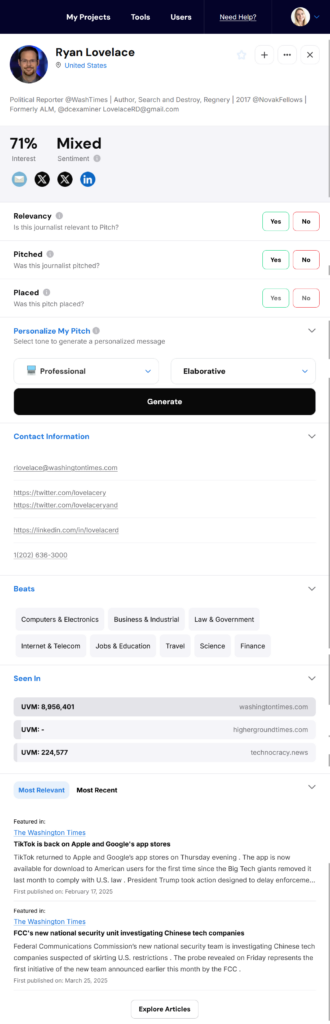
Indicate Relevancy of a Journalist
Provide feedback about the relevancy of a journalist by selecting “Yes” or “No”. Selecting “Yes” moves the journalist to the top of the results grid and gives the PRophet AI confirmation that the suggested journalist was relevant. Selecting “No” will hide the journalist from the results when you predict the pitch again.
You can also indicate if you pitched the journalist and if the pitch was placed.
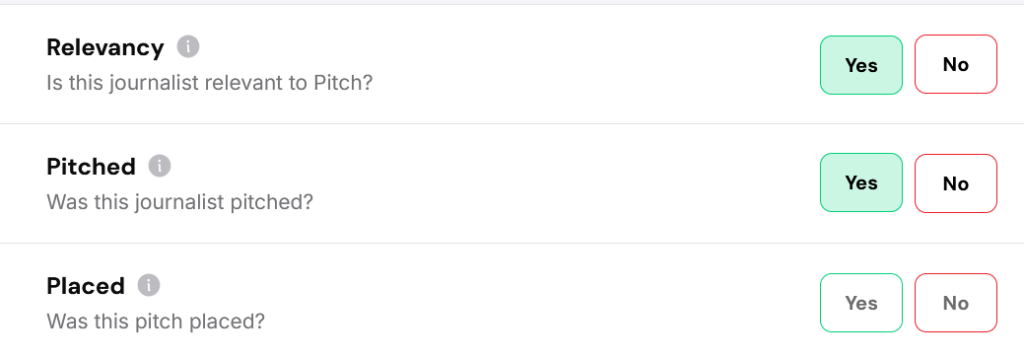
Article Search/Keywords
At the bottom of a journalist’s Dig Deeper panel, there is an “Explore Articles” button. Click it to open the Explore article panel.
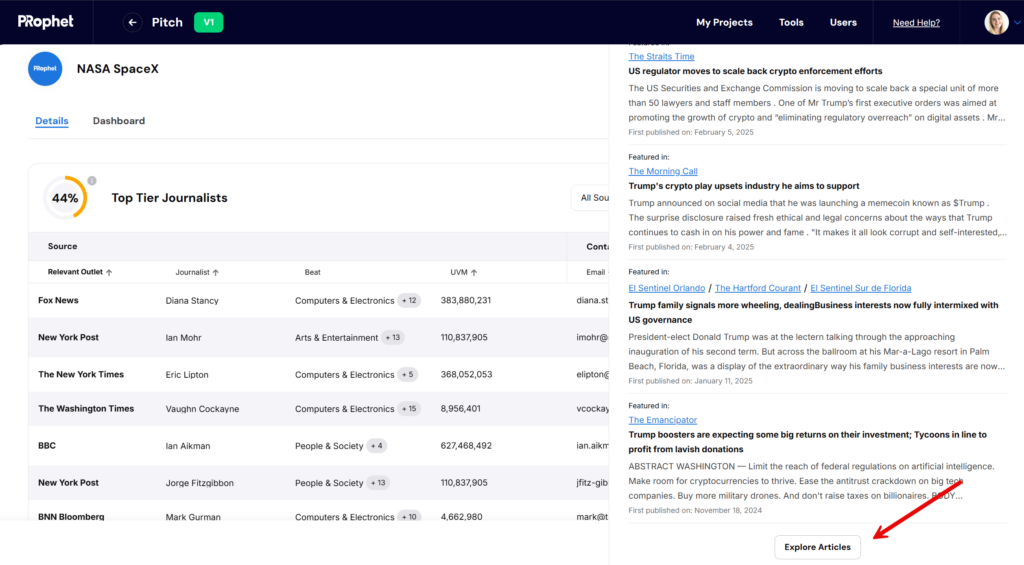
At the top of the panel, you’ll see a search bar where you can include or exclude keywords to find relevant themes within a journalist’s articles.
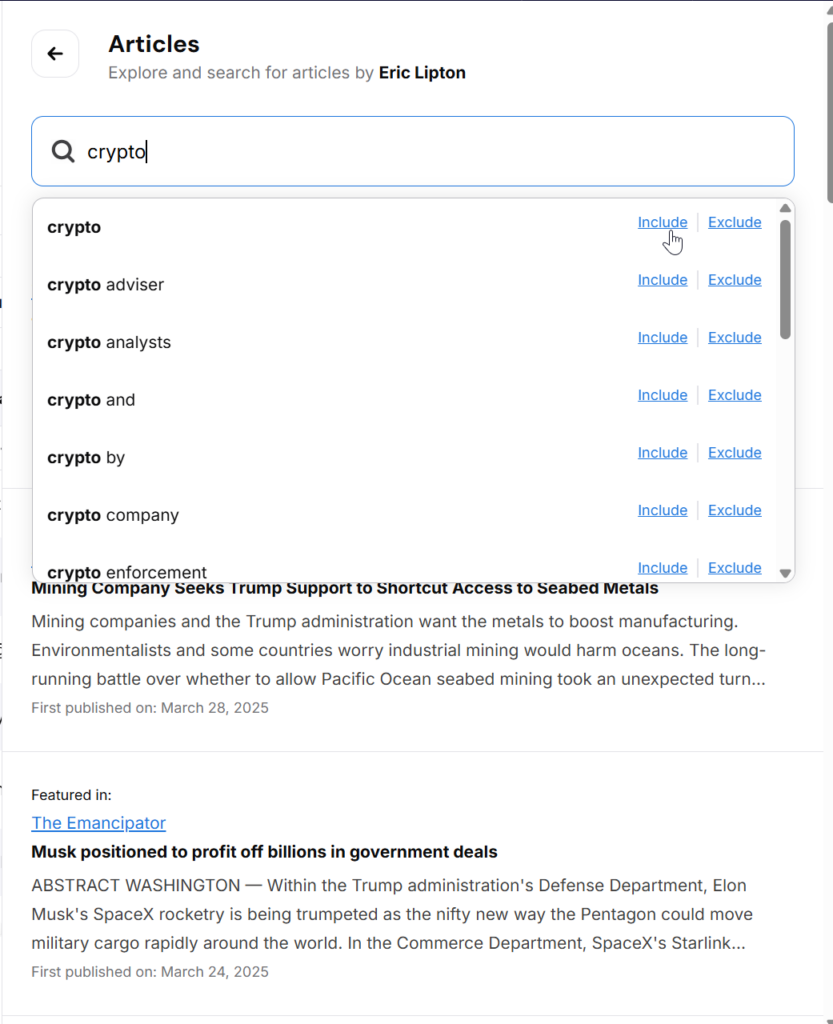
Podcast Results
If you selected to predict your pitch or press release against podcasts, podcast creators will be the next set of results:
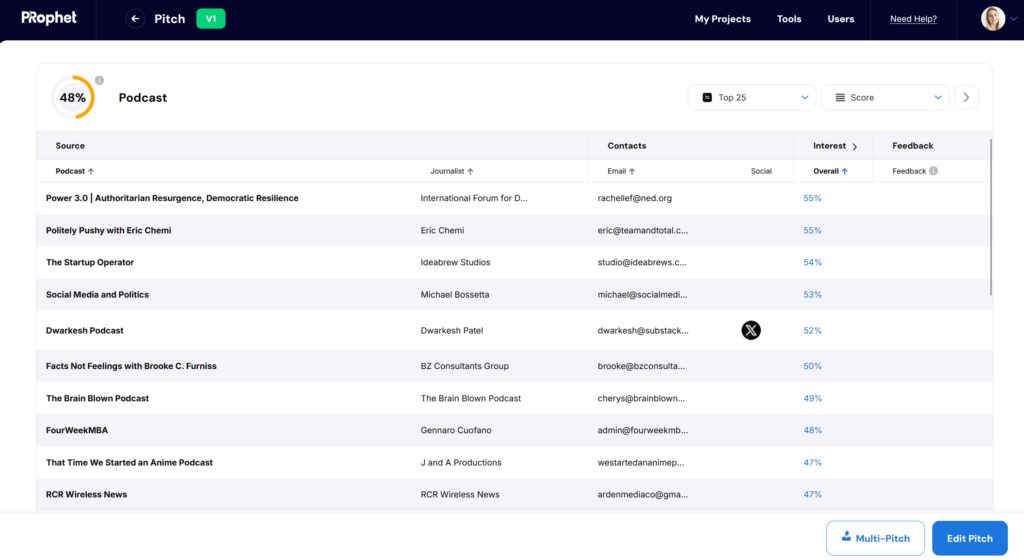
Generate a Personalized Email
You can generate a personalized email pitch to any journalist or podcast creator in the results by selecting a tone from the drop down, indicating if the personalized email should be to the point or elaborative, and clicking the “Generate” button.

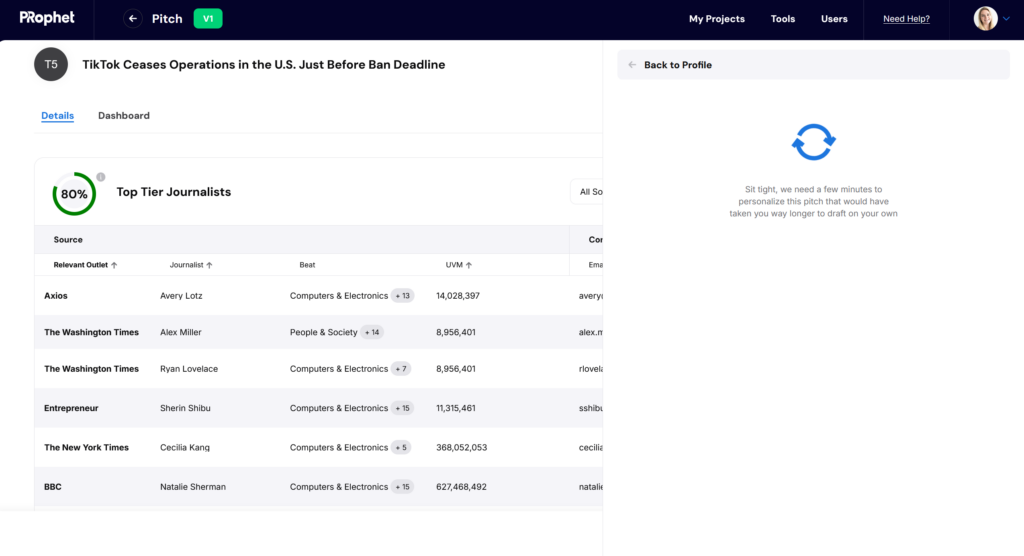
Results will take 1-2 minutes to generate the suggested subject line and email copy. Review and edit the proposed copy in the side panel, or regenerate it by clicking on the “Regenerate” button next to the tone drop down:
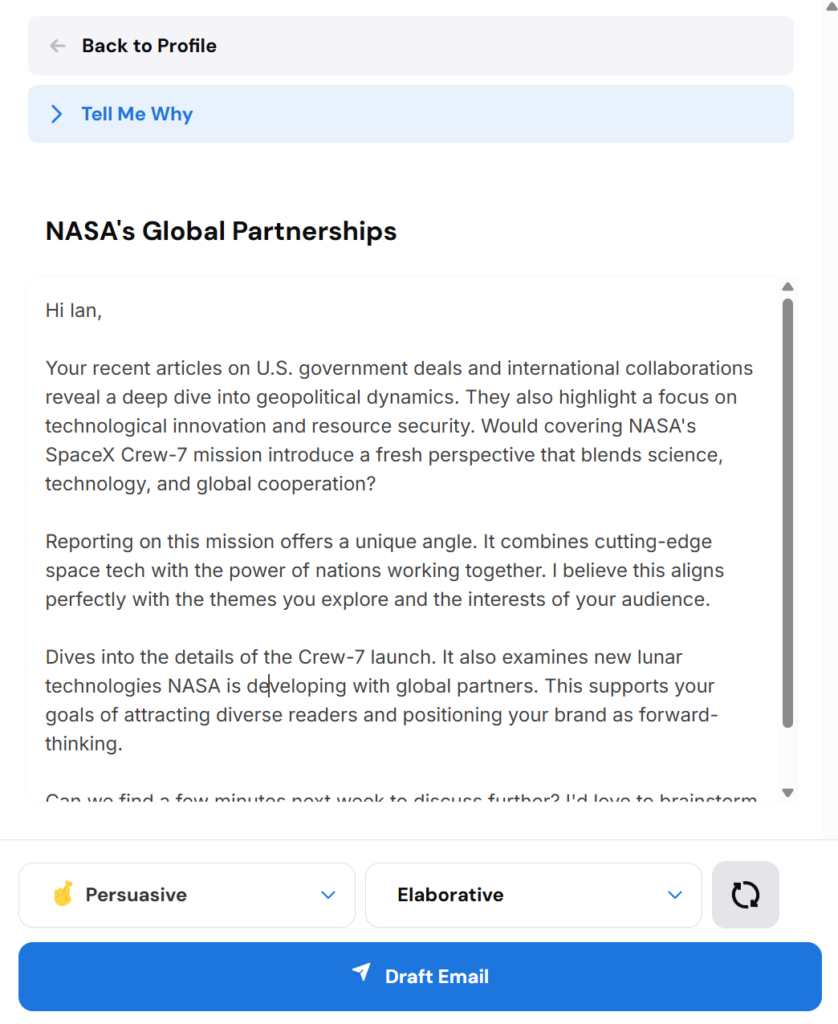
You can also expand the “Tell Me Why” Section to see the pitch points and reveal why Taylor suggested the email for this particular journalist:
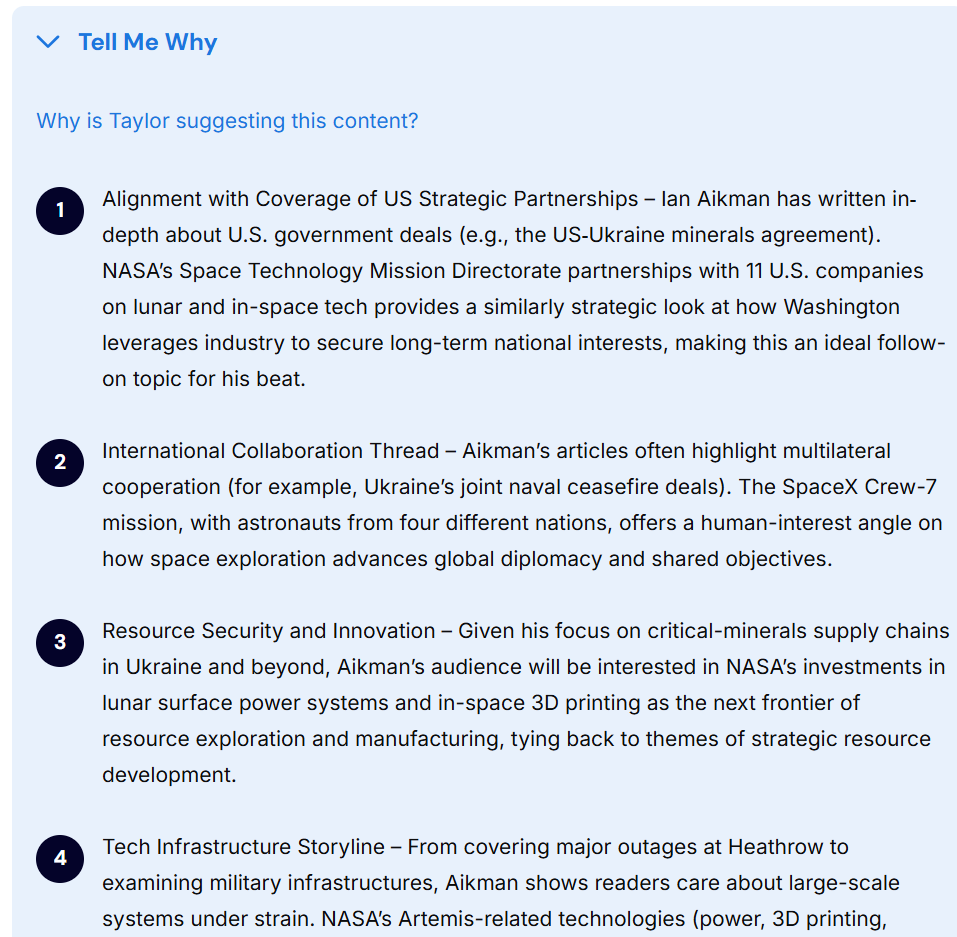
Once the email is ready to send, click “Draft Email” to open the email in your native email client outside of the PRophet platform:
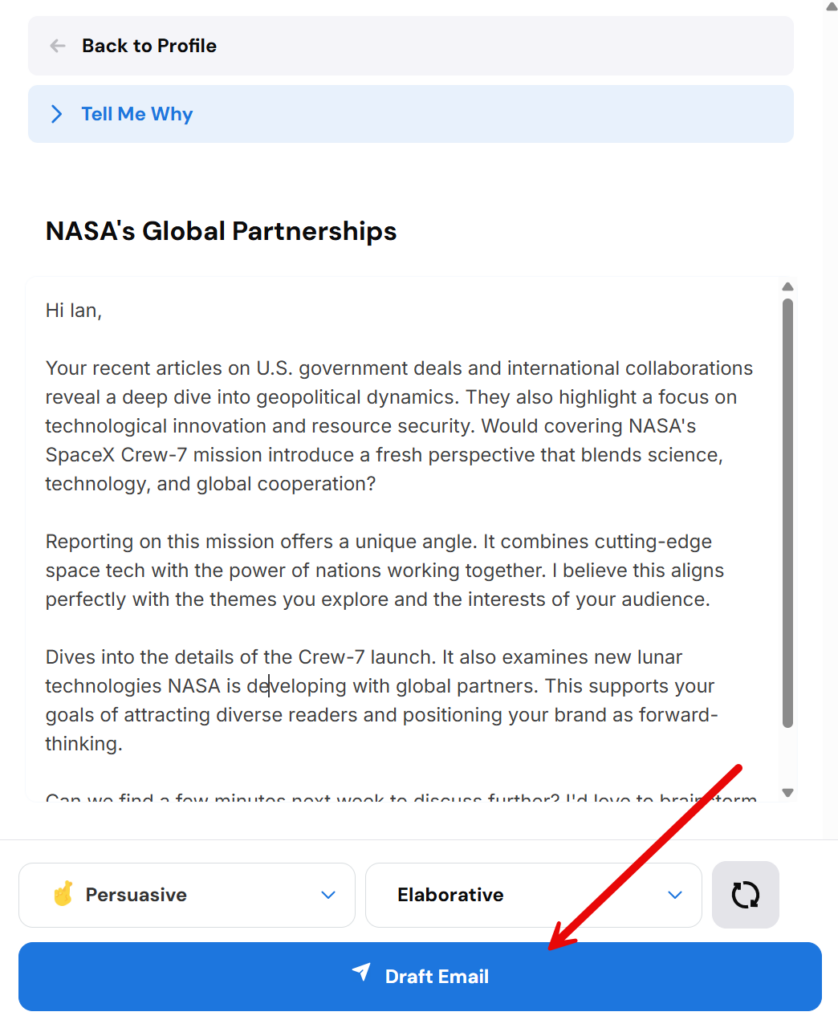
Multi-Pitch
If there are multiple journalists that you would like to draft a personalized email to, use the Multi-pitch feature to select up to 25 journalists at a time:
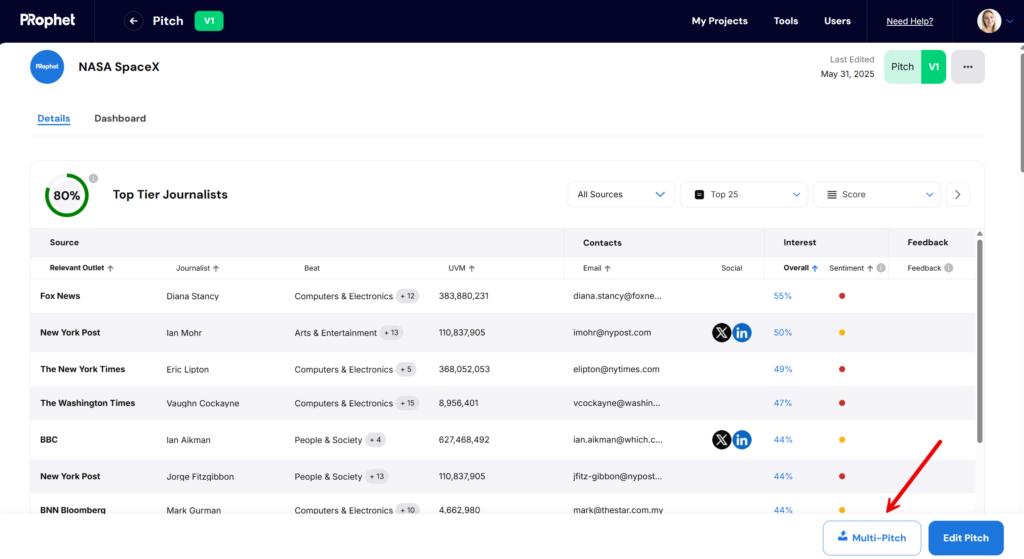
Select a tone and length for all, or select for each journalist individually:
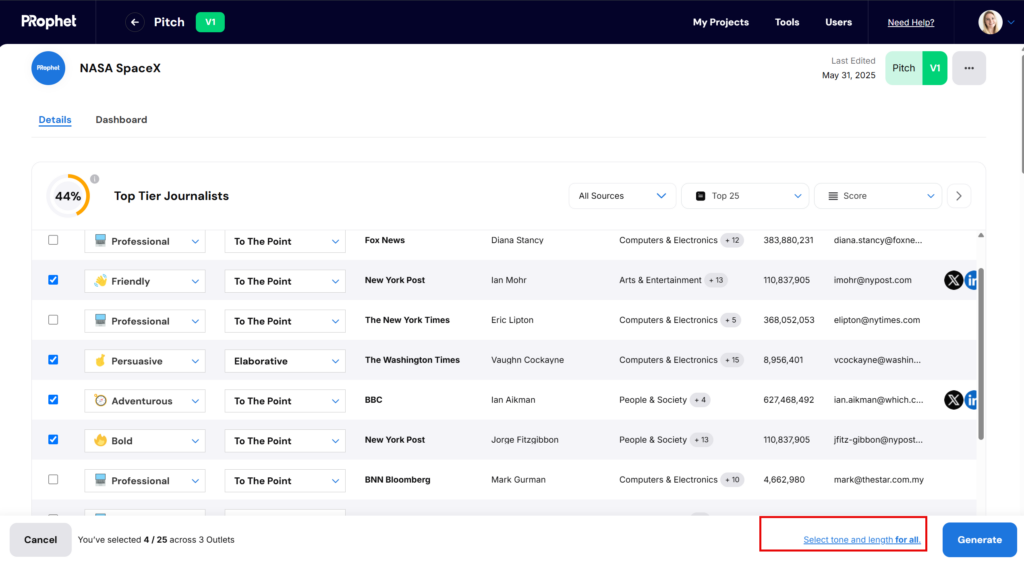
Click the “Generate” button and view your results:
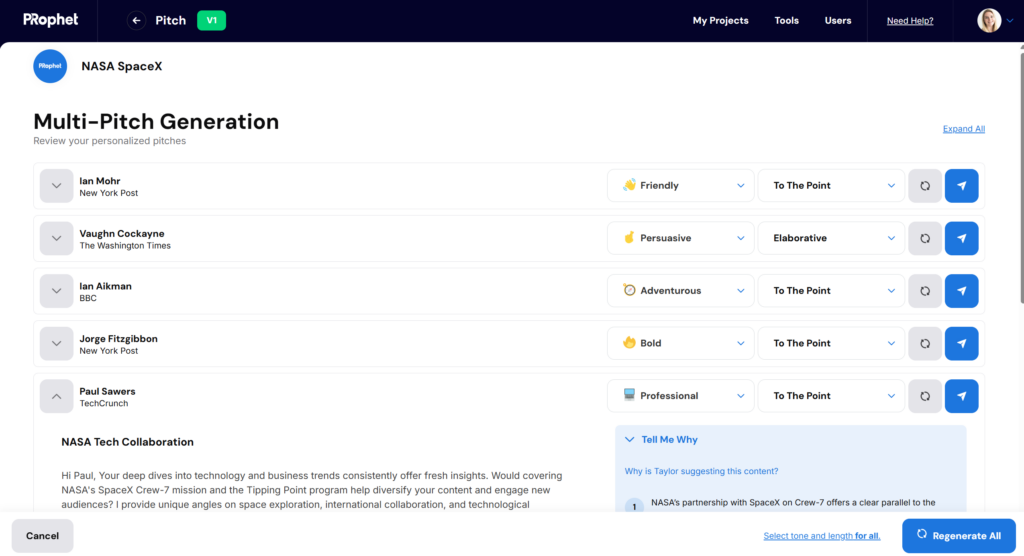
Results Dashboard
By default the results view will be the detailed list. click on the “Dashboard” tab to see the high level overview of top journalists, top influencers, top outlets, and top UVM. Whenever a journalist is marked as relevant in the dig deeper panel, they will show up at the bottom section of the dashboard: