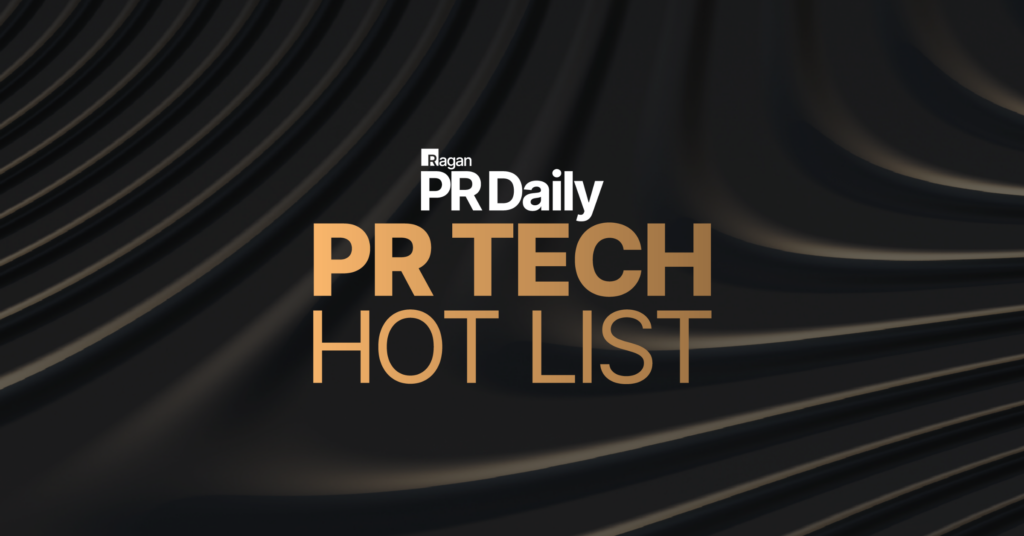Editing
A pitch or press release can be edited by clicking the “Edit” button on the bottom of the results page.
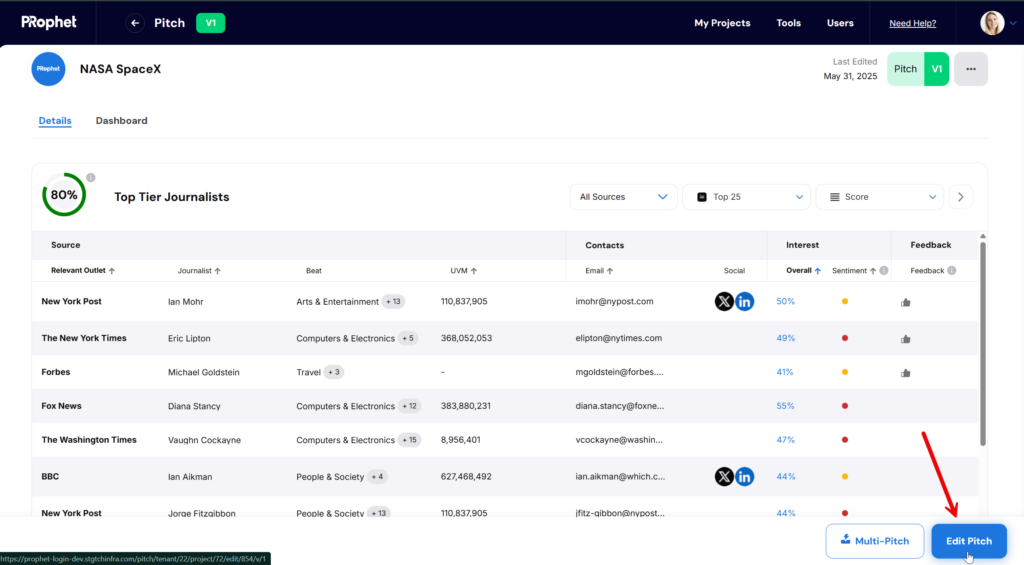
Adjustments can be made to the pitch content, geography, and results options such as influencers and podcast creators.
Content Generation Versions
Whenever you are in Edit mode, you can also see previous content generations for the pitch or press release. Click the button next to the tone drop down to view previous content generations and restore any if needed:
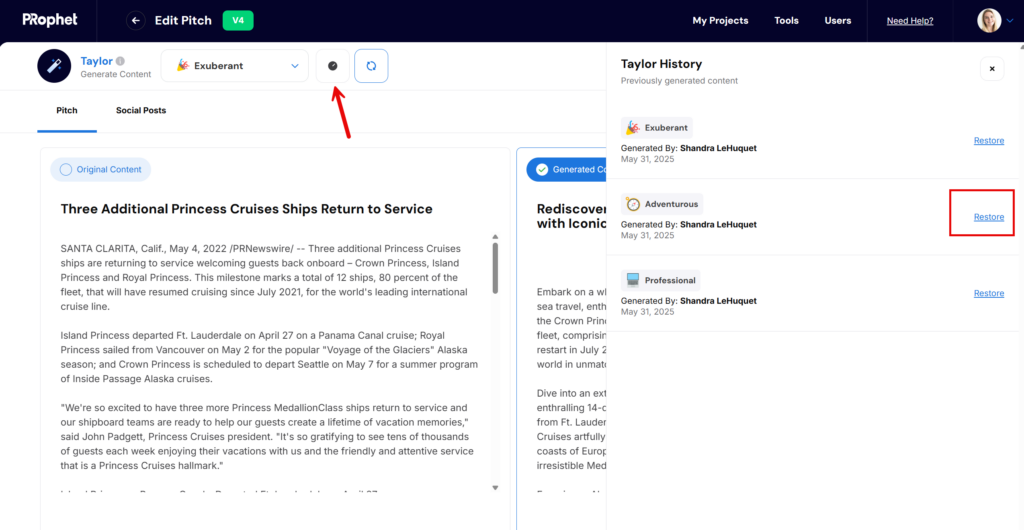
Pitch Versions
Every time a Pitch or Press Release is edited & predicted, a new version is created. You’ll be able to see the version number in the top header bar. In this example, the pitch is version 4 because it has been predicted 4 times.
Previous versions of a pitch are save so you can reference them later. To access these, simply click the 3 horizontal dots and select Versions from the menu:
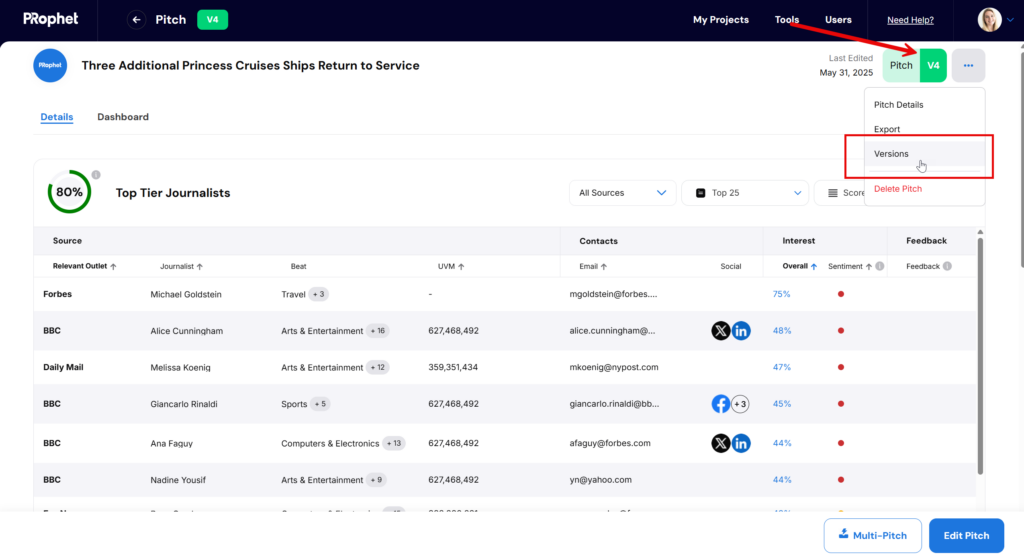
Using Pitch Versions
After you click on Versions from the menu, you’ll open the Versions panel. From here you can see the Active version as well as all previous iterations.
You’re able to perform different actions from here:
- Review – to load the results from the version selected
- Export – to export the results from the version selected