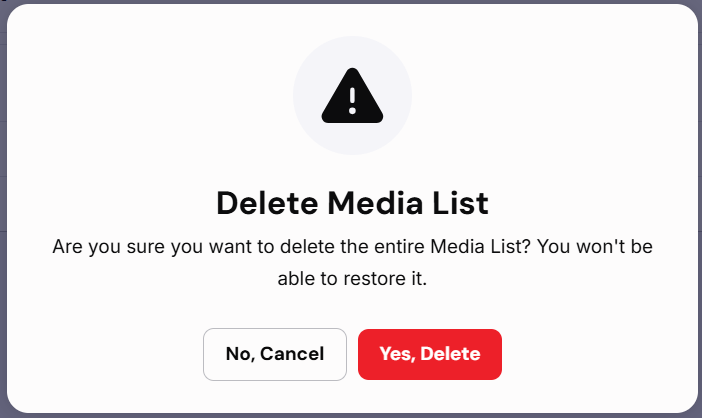View Your Media Lists
Navigate to your Media Lists by clicking on Tools and then selecting “Media List”:
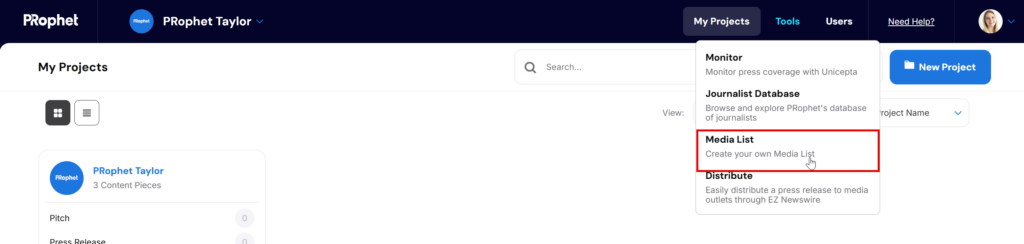
This will take you to the Media List tab of the Journalist Database:
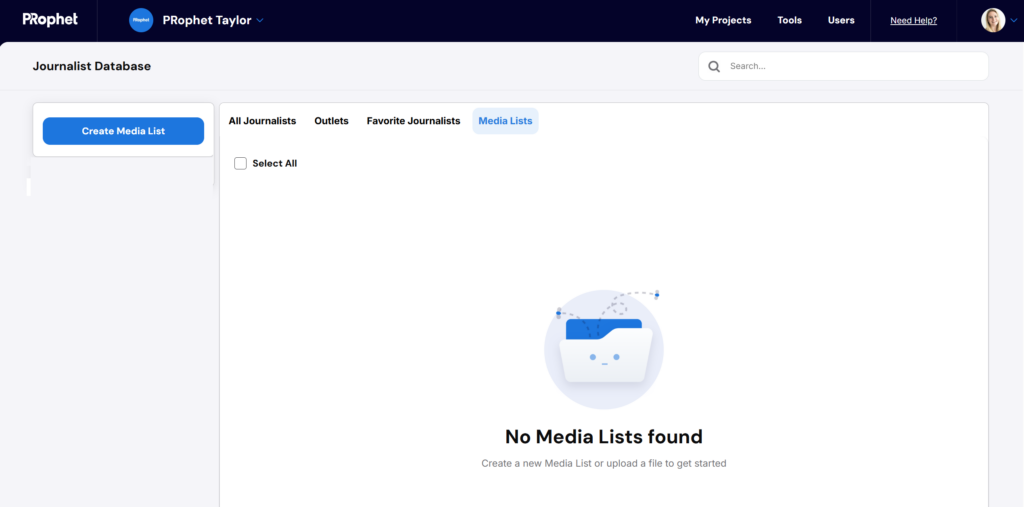
You can also click on the “Media List” tab from any tab in the Journalist Database at any time.
Create a Media List
Click on the “Create Media List” button in the top left corner of the Media List tab to create a Media List:
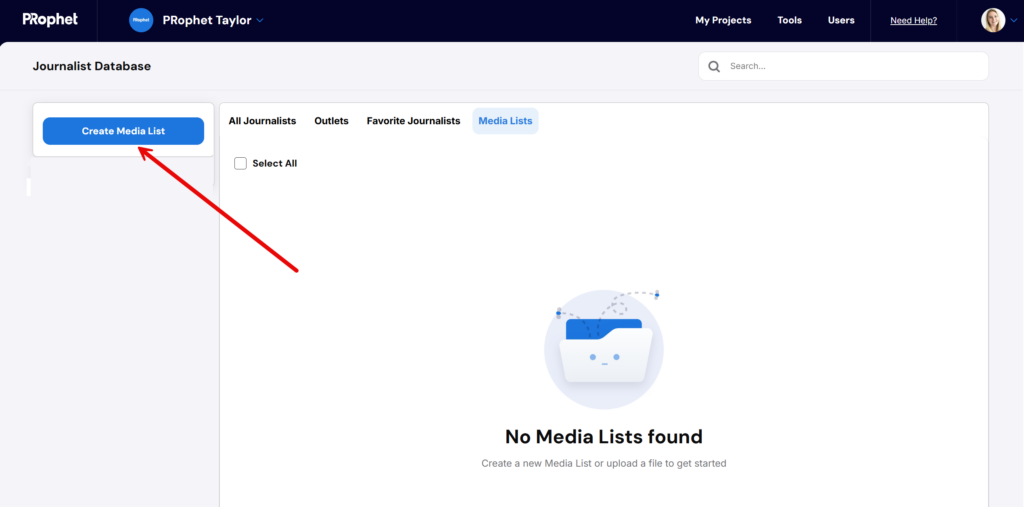
You only need to provide a Media List Title that is at least 3 characters long to create your list:
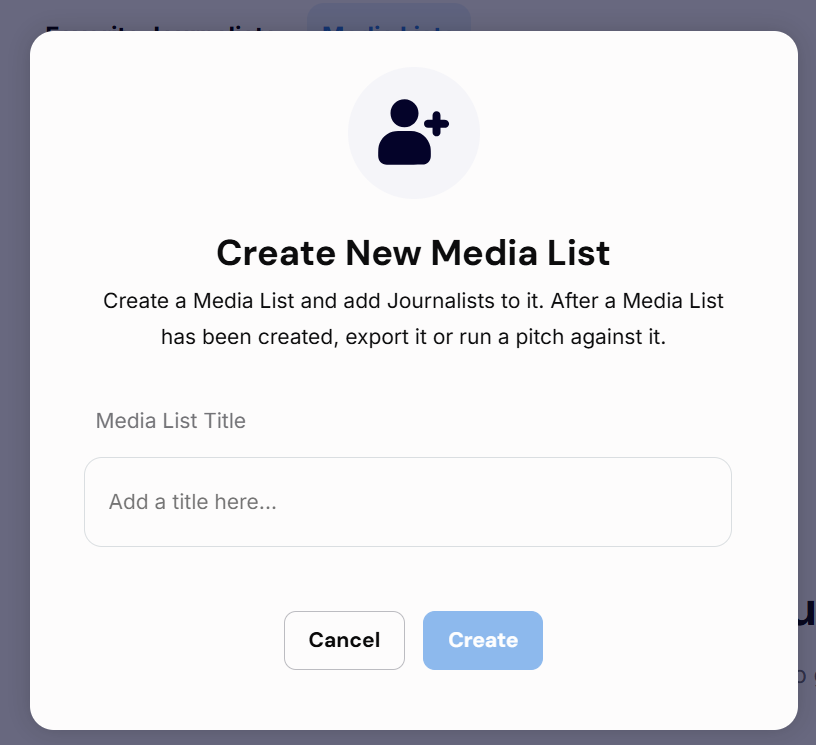
Any Media List that’s created will only be visible to the users who have access to your tenant.
After a Media List has been created, you can export it or predict your pitch or press release against the journalists in the list.
Add a Journalist to Your Media List
You can add a journalist to your Media List by clicking on the “Add” button on the right side of the journalist row:
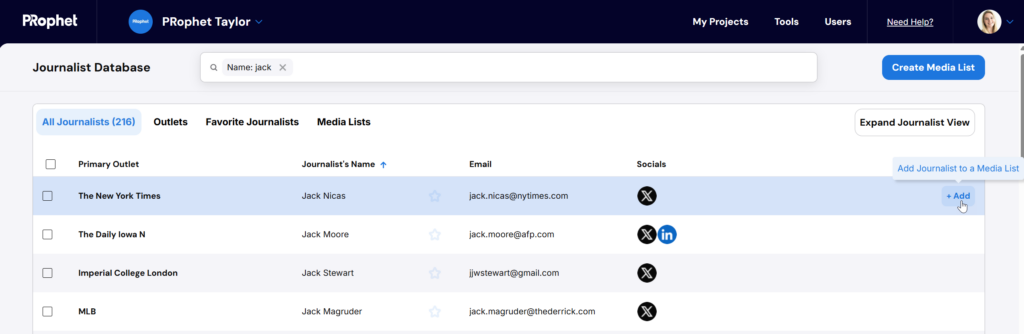
Select a Media List from the drop down, or Create a New Media List:
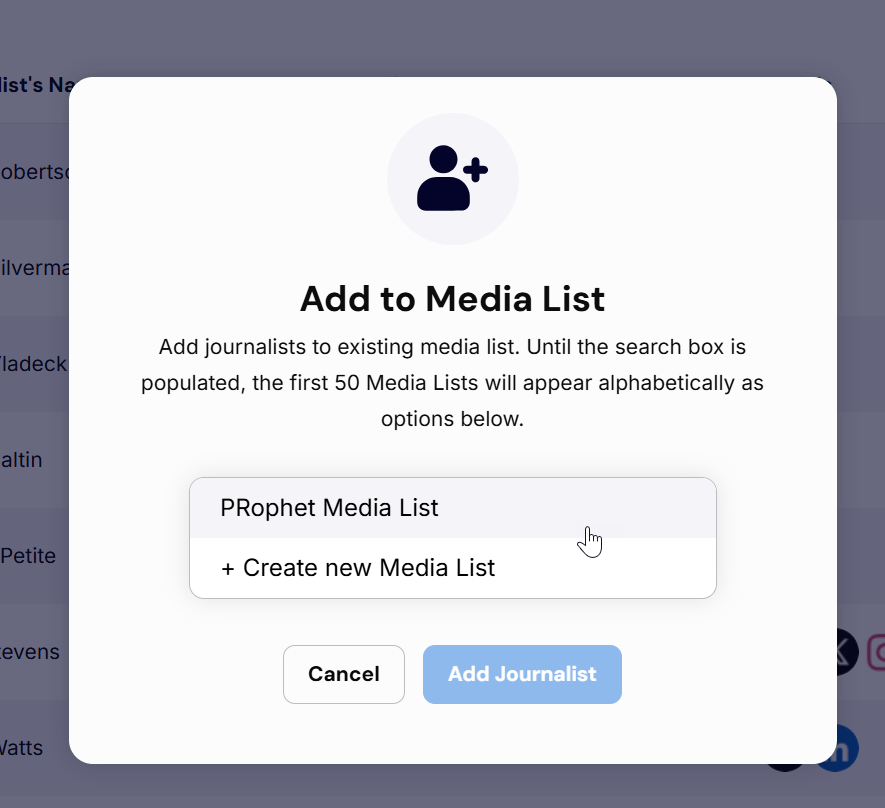
Click on the “Add Journalist” button to add the journalist to the selected Media List:
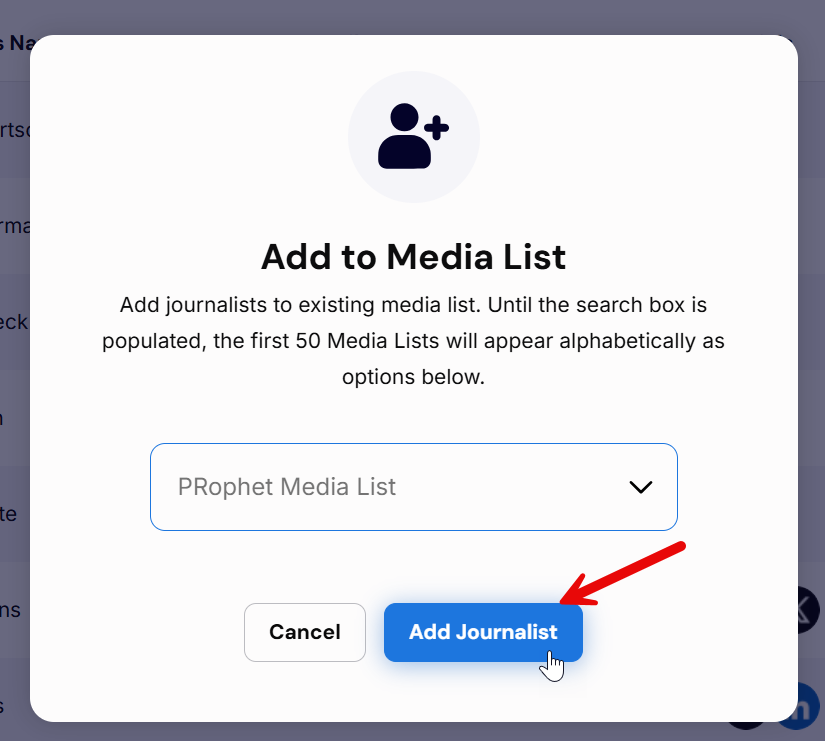
Upon successfully adding the journalist, you will see a confirmation message:

Adding Multiple Journalists to Your Media List
If you’ve found more than one journalist that you would like to add to your media list, select the check box next to their name. After you’ve selected all of the journalists click on the “Add to Media List” button at the top of the page:
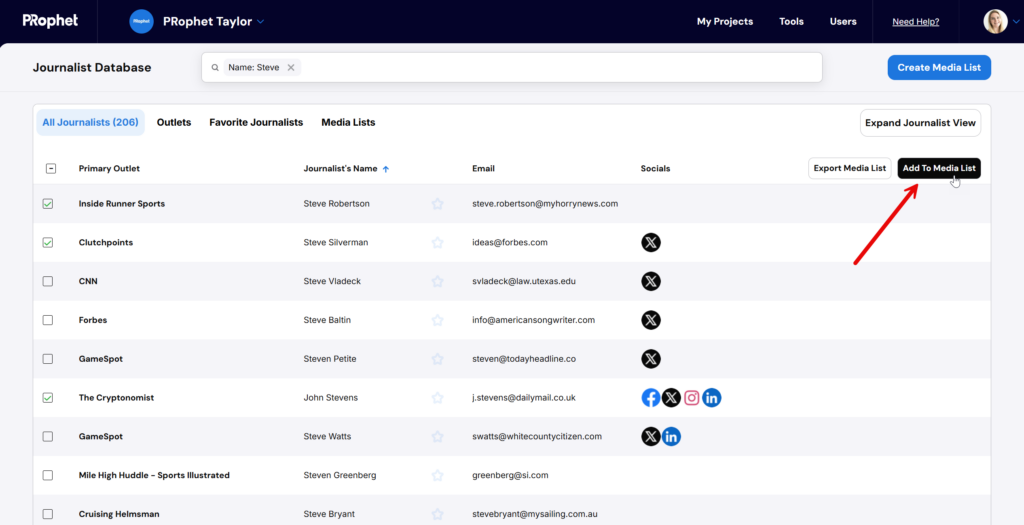
Click on the “Add Journalist” button at the top of the page to add all of the selected journalists to your Media List.
Export Your Media List
On the Media List tab of the journalist database, hover over the Media List row to review additional actions. Click on the “Export” option on the right side of the row to export your Media List:
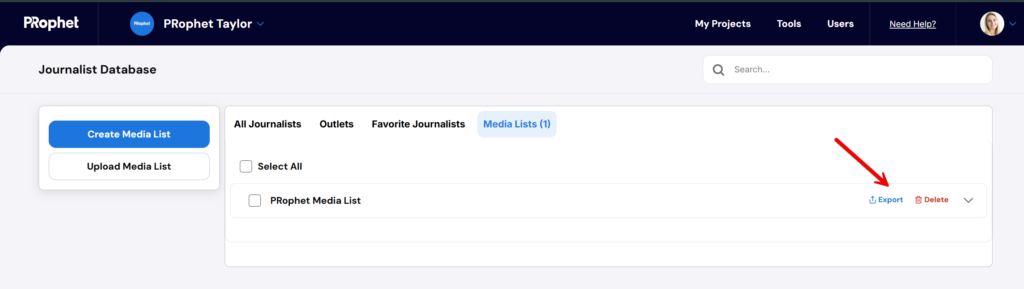
When your Media List has finished exporting, you’ll see a confirmation message “Media List exported”:

Open your file downloads on your computer to find the Media List:
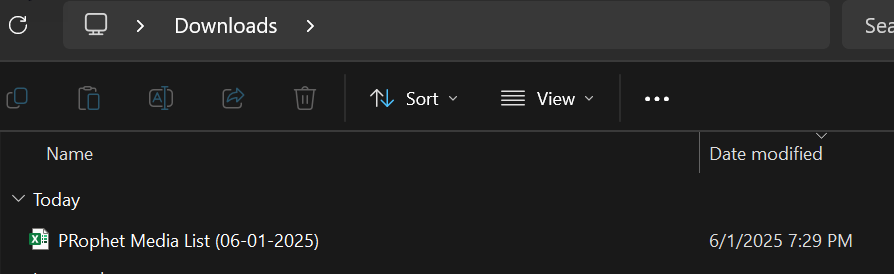
Delete Your Media List
On the Media List tab of the journalist database, hover over the Media List row to review additional actions. Click on the “Delete” option on the right side of the row to delete your Media List:
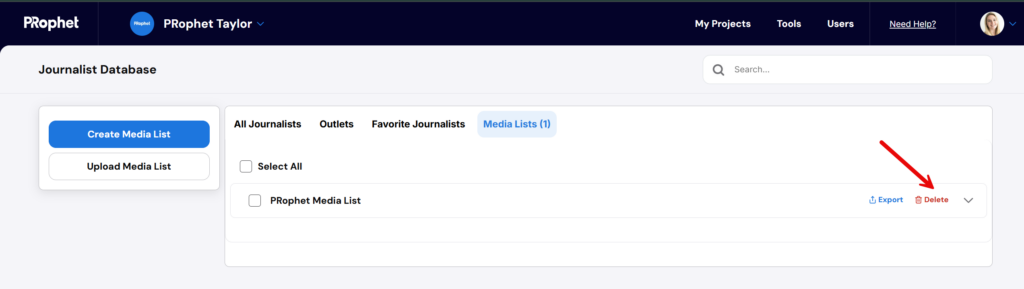
Select “Yes, Delete” to proceed with the Media List deletion. Select “No, Cancel” to keep your Media List. Once your media list is deleted there is no way to restore it: