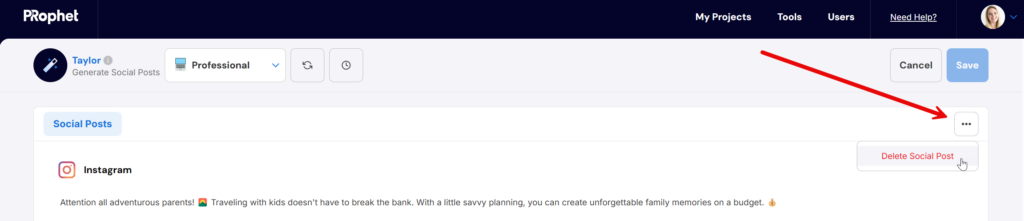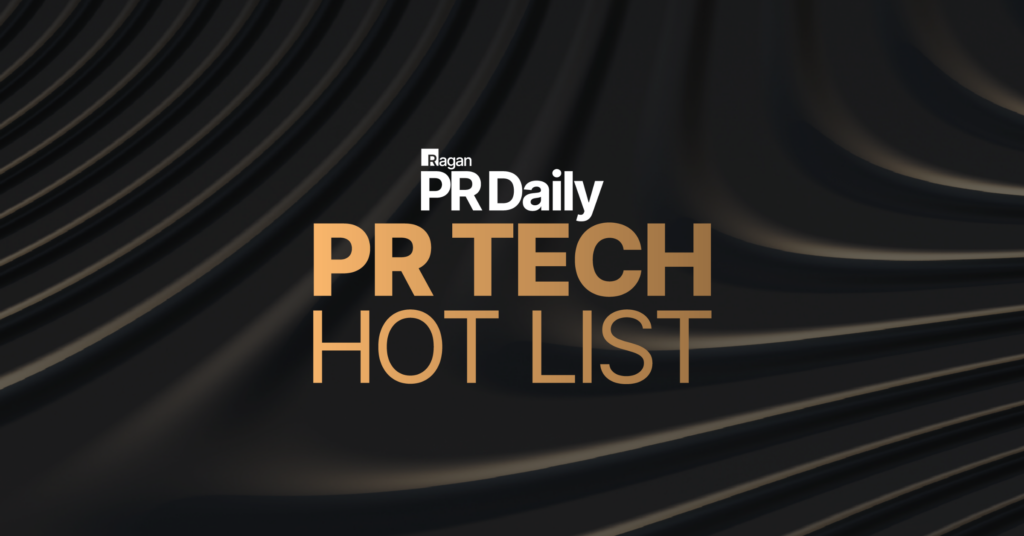Click into your project folder, select the “Create Content” button and choose “Social Posts”:
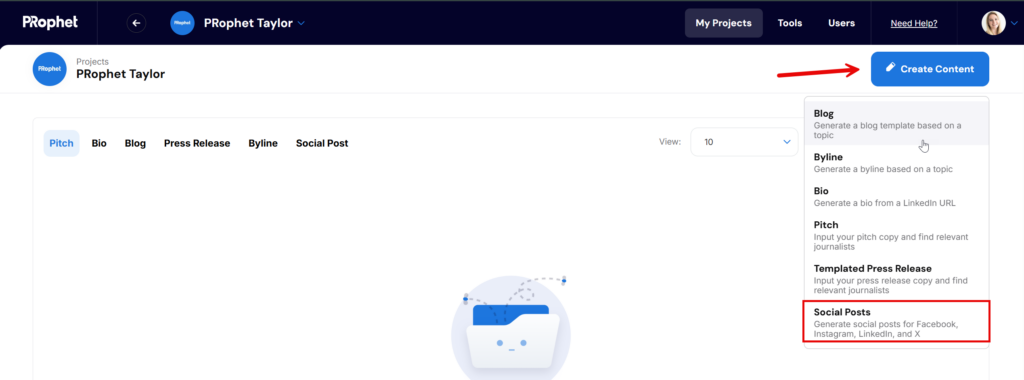
Add a title so that your social posts can be saved (the title will not be used for content generation). Select a tone, the platforms you would like to generate social posts for, and provide at least 20 words about a topic for the social posts. The “Reset” button can used to clear the fields that have any copy. After the inputs are provided click “Generate”:

Your social posts will generate within 1-2 minutes. Posts will be generated for all of the social platforms that were selected initially. Suggested post copy will be generated along with suggestions for an image or video to include with the post:
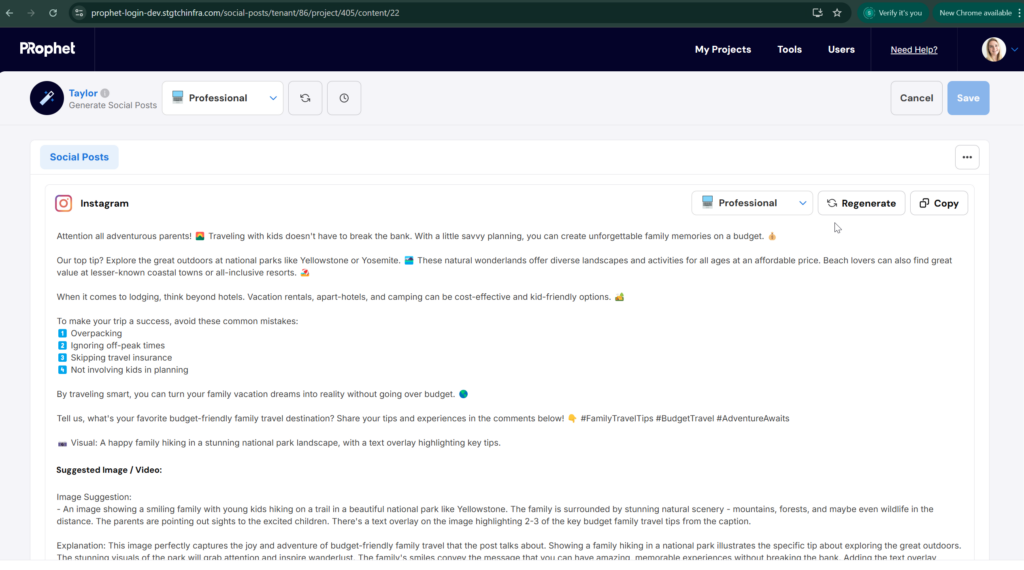
Edit any of the content of the social post by clicking into the text field.
Click on the copy button to copy the social post:
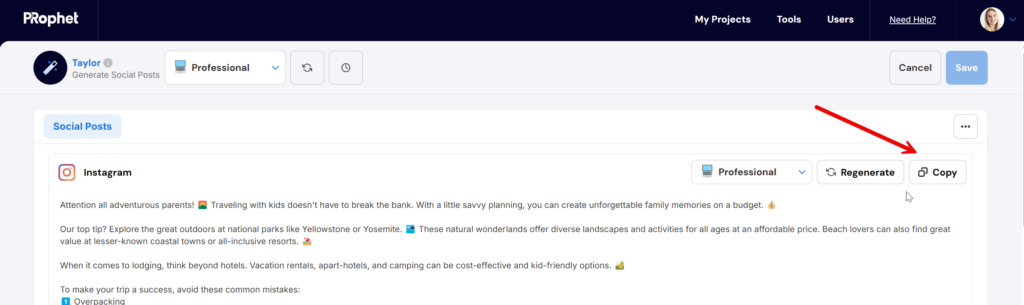
Regenerate the Social Posts
Click on the regenerate button at the top of the page to regenerate the social posts for all platforms. Select a tone from the drop down if you would like to regenerate the social posts in a new tone:
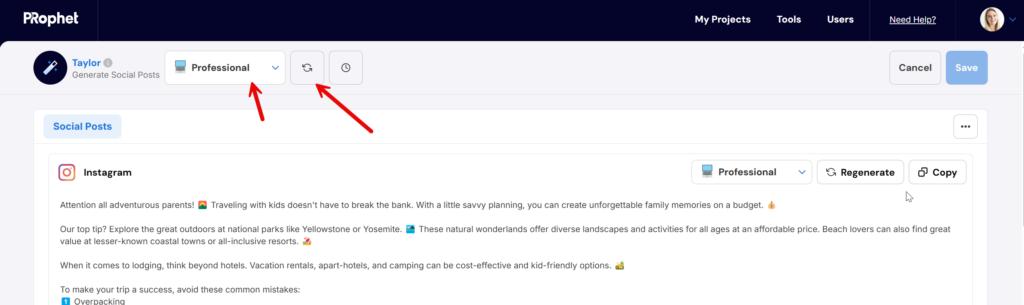
To regenerate the social post for only one platform, click on the button next to the platform’s generated content: or within the generated content for the platform to regenerate the social posts:
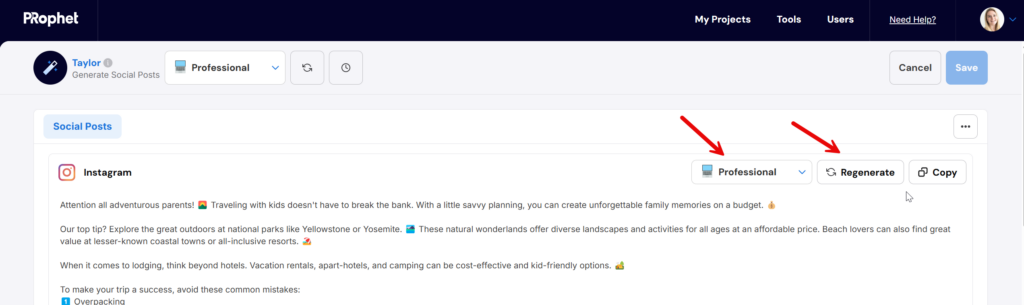
Save the Social Posts
After a social post is generated, it will save by default so the save button will not be active. Click “Cancel” to go back to the Project Folder:
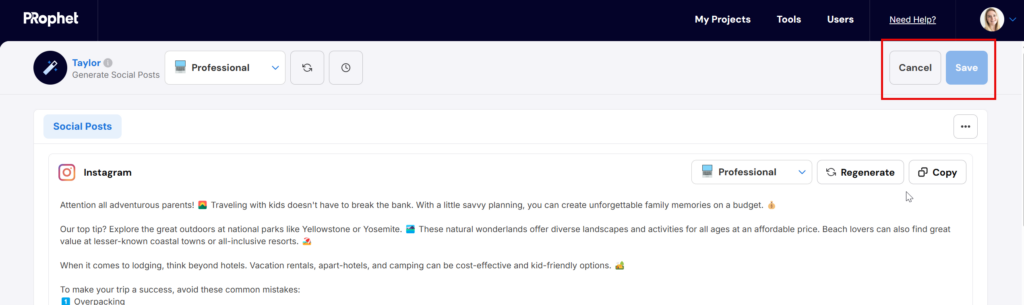
Delete Social Post
Delete your social post by clicking on the 3 dots in the top right corner and selecting “Delete Social Post”: