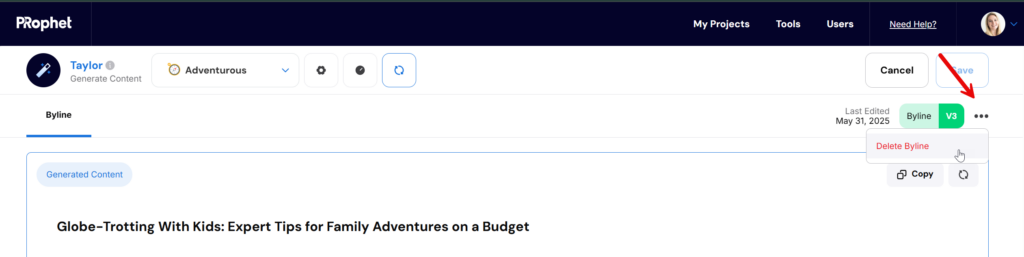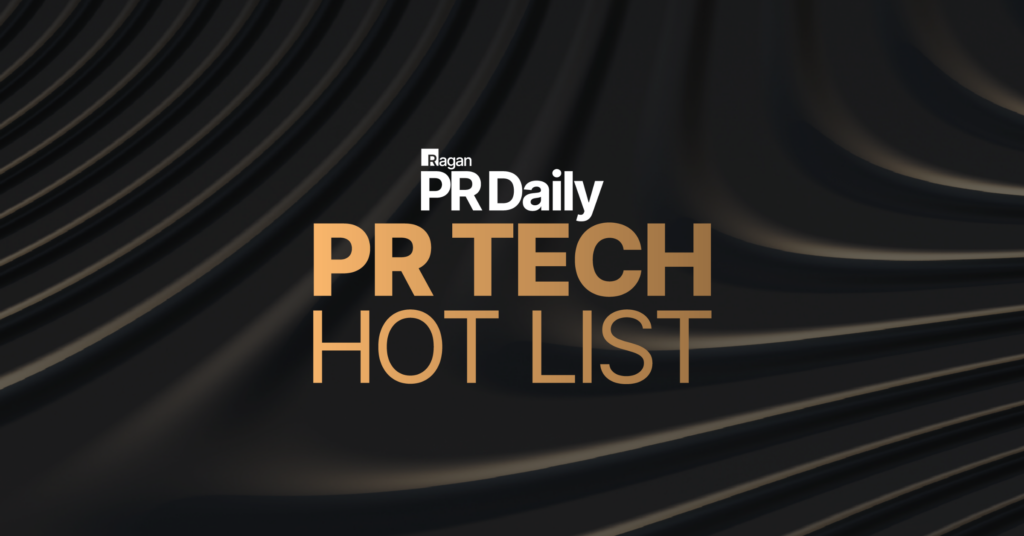Click into your project folder, select the “Create Content” button and choose “Byline”
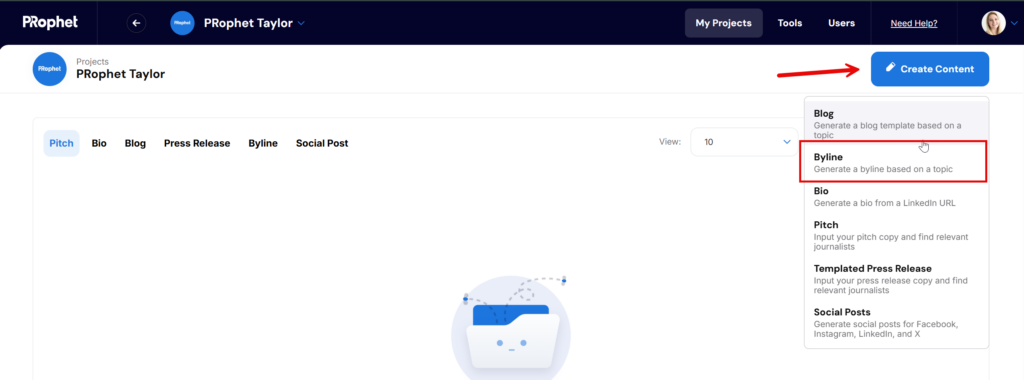
Add at least 50 words into the Topic field to describe what your byline is about. Select a tone and include other optional details that should be highlighted such as products, statistics, etc.
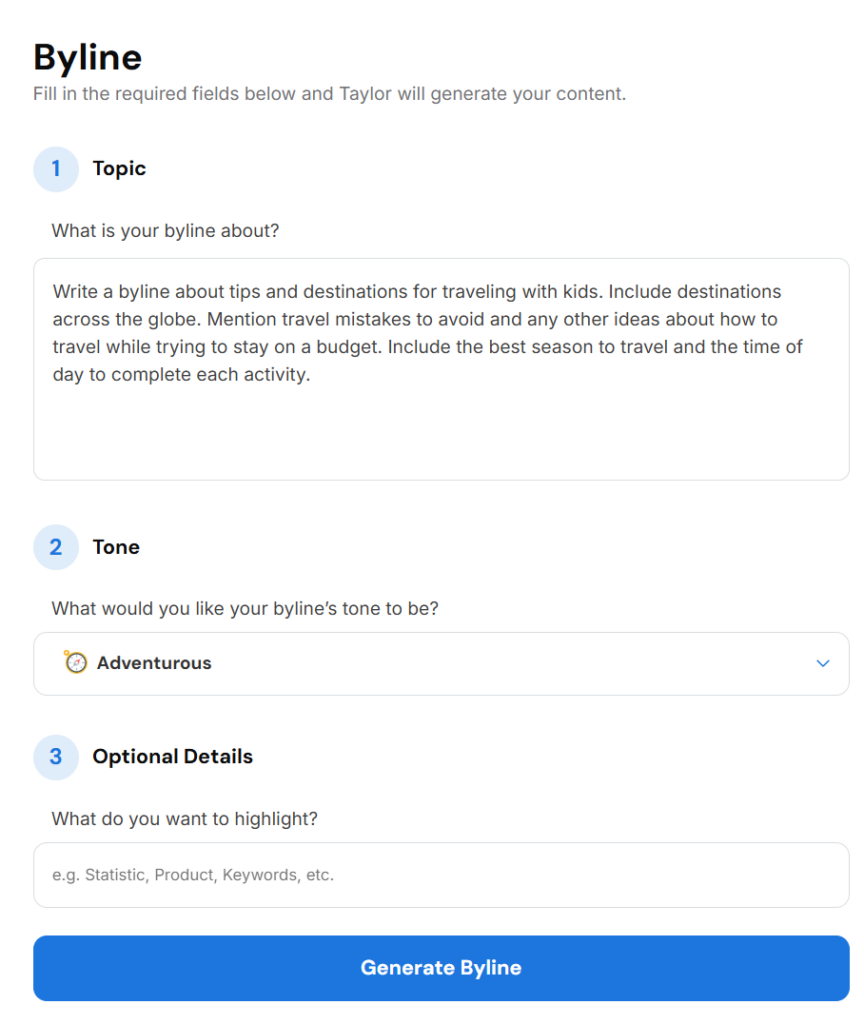
Your byline will generate within 1-2 minutes. The content that’s generated will include a title, byline copy, and at least two sources will be cited at the bottom of the text field:
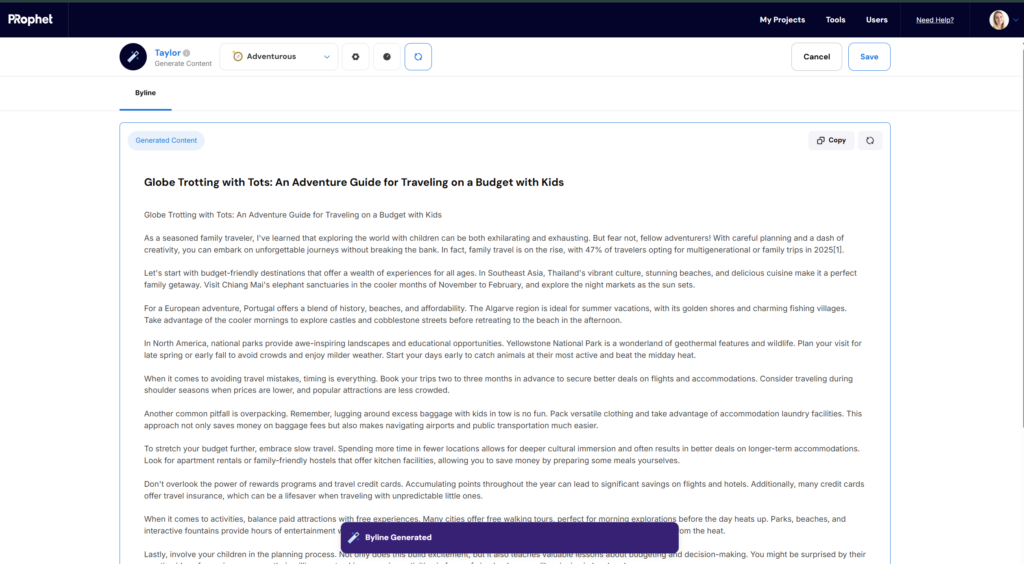
Edit any of the content of the byline by clicking into the text field.
Click on the copy button to copy the byline:
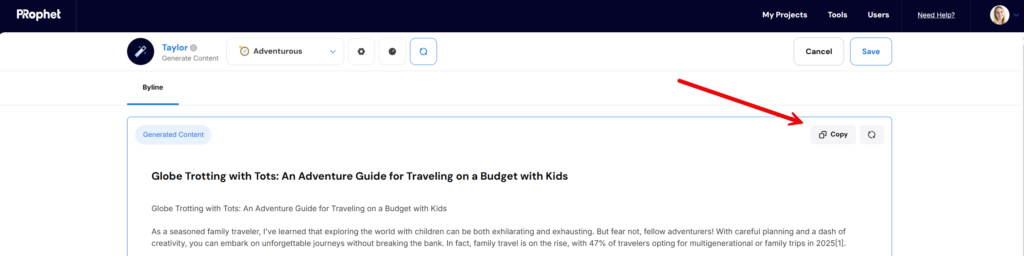
Regenerate the Byline
Click on the Regenerate button at the top of the page to regenerate the blog post. Select a Tone from the drop down if you would like to regenerate the byline in a new tone:
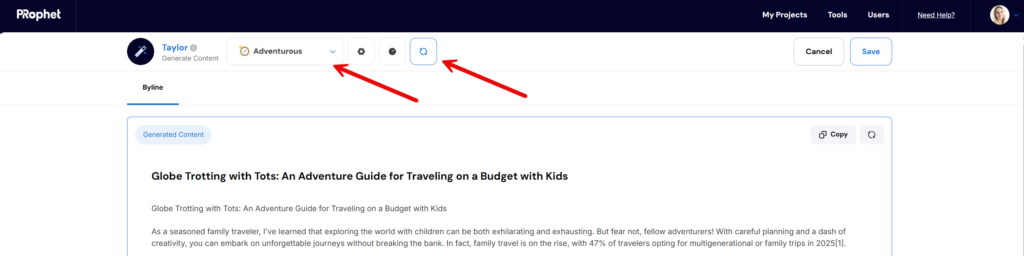
Save the Byline
Click on the “Save” button in the top right corner of the page. Click “Cancel” to go back to the Project Folder:
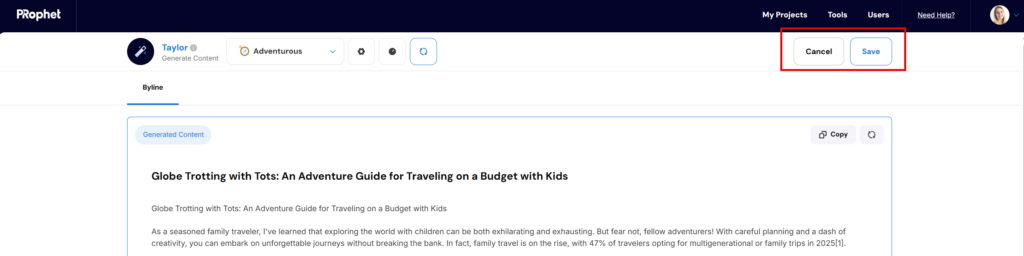
View Previous Content Versions
After your byline has been saved, you can view previous content generations by clicking on the icon at the top of the page. The content generation versions panel will open and you can select to “Review” previous versions of content. Clicking the “Review” option will restore the content that was generated so it’s visible in the main screen:
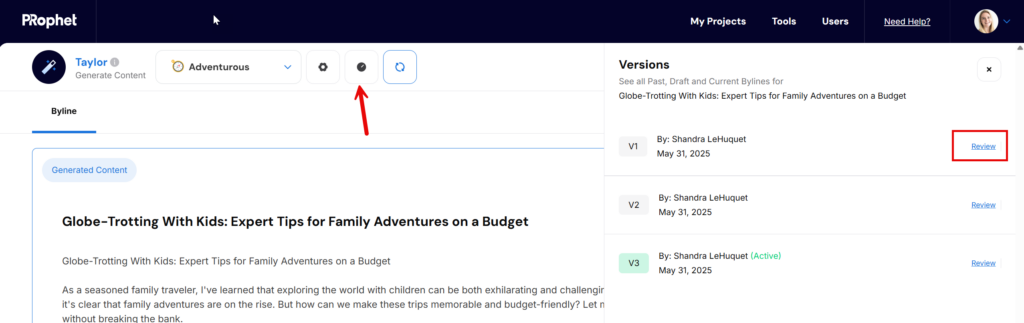
Delete Byline
Delete your byline by clicking on the 3 dots in the top right corner and selecting “Delete Byline”: